OpenXR | Autodesk VRED
Note: This article applies to both Prime 3 Haptic XR Gloves and Prime 3 Mocap Gloves
Note: This article applies to both Quantum Mocap Metagloves and Quantum XR Metagloves.
Introduction
Core 2.2 provides integration with the OpenXR API. This means that the MANUS gloves can be used with any application which has implemented the OpenXR Hand-tracking extension.
Getting Started
Make sure the latest version of MANUS Core is installed.
The OpenXR integration for MANUS Core is only available for the following MANUS products:
- Quantum Mocap Metagloves
- Quantum XR Metagloves
- Prime 3 Mocap
- Prime 3 XR
Setup

Connect one or two MANUS gloves and your trackers to MANUS Core and set them up through the MANUS Core Dashboard.
Note: Trackers are required to make use of the OpenXR integration.
In MANUS Core, make sure that the gloves and trackers are assigned to the first user in the list.
OpenXR/Vred will only take data from the first user in the list.
In the Users Panel you can drag and drop the users to rearrange the order if needed.
VRED
VRED's OpenXR implementation allows for the use of MANUS gloves in VRED. Make sure you are using VREDversion 2023.4 or later.

To enable OpenXR, go to View settings in VRED. Click Display and then select OpenXR HMD.
Enable Hand Tracking
Go to Preferences > Vitual Reality>Interaction and in the Hand Tracking panel make sure ‘Use Tracked Hands in VR’ is checked.

You should now be able to see your hands in VRED.
Disabling/Re-enabling the integration
Disabling
There are various methods to disable the OpenXR integration. If using SteamVR, you can do the following:
1. Open the SteamVR settings.
2. Go to OpenXR.
3. Click Manage OpenXR API Layers
4. Set OpenXR Manus Hand tracking API layer to either Off or On depending on if you want to disable or enable it.

An alternative method to achieve this which works for any platform is to add an environment variable.
- Open the Start menu and search for "Environment Variables."
- Click "Edit the system environment variables."
- In the System Properties window, click "Environment Variables."

- Under "System variables," click "New".
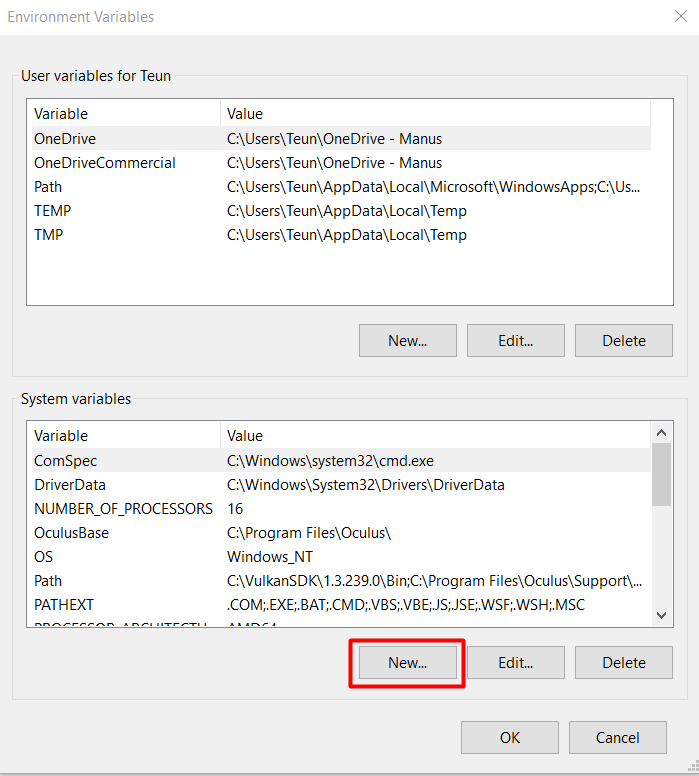
- Enter "DISABLE_XR_APILAYER_MANUS_handtracking" as the variable name.
- Set the value to 0.

- Click "OK" in the New System Variable menu to add the variable.
- Click "OK" in the Environment Variables menu to save your changes.
- Restart your PC.
Re-enabling
To re-enable the OpenXR integration it is required to delete the environment variable and then restart your PC. Changing the variable value will not have the desired effect.
Troubleshooting
- Make sure you have MANUS Core2.2 or later installed.
- If an older version of MANUS Core was already installed, you can try and install the latest version and delete all previous settings. This can be done from a checkbox during installation.
- Make sure the Head Mounted Display’s (HMD, or VR headset) sensor is activated by, either wearing it, or covering the sensor.
- Note that OpenXR supports only a single user with up to two gloves. If multiple users are present, the first user in the list in MANUS Core will be used. MANUS Core Dashboard does allow for the re-ordering of users.
- Make sure all hardware is correctly set up in MANUS Core. If the trackers are not being detected by your tracking system of choice, the hands will not appear in the OpenXR application.
- Make sure the trackers are assigned to the hands of the user.
- If you have followed all these steps and are still not getting any glove data, try restarting the OpenXR application.
- If files related to the MANUS Core OpenXR integration are moved, the installation of the OpenXR integration can break. If this happens, try reinstalling MANUS Core.
- Windows System Registry should only show 1 MANUS API json file at the following path: HKEY/LOCAL_MACHINE/SOFTWARE/Khronos/OpenXR/1/ApiLayers/Implicit If more than one MANUS API json files are present make sure to leave only the most recent one and remove the rest.
Note: ONLY MAKE CHANGES TO THE WINDOWS REGISTRY IF YOU UNDERSTAND THE RISKS.

