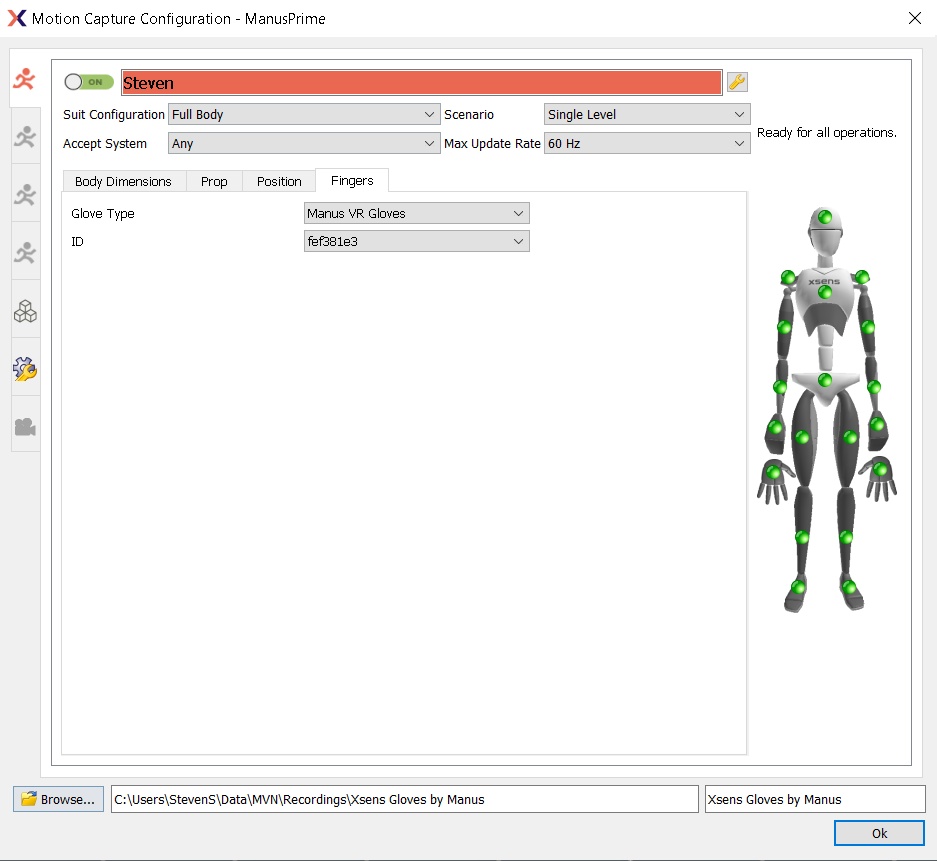Quantum Bodypack | Live Streaming to MVN
Note: This article applies to both Prime 3 Haptic XR Gloves and Prime 3 Mocap Gloves
Note: This article applies to both Quantum Mocap Metagloves and Quantum XR Metagloves.
Introduction
When using bodypacks to stream into MVN the intended workflow is to have MANUS Core running on an extra machine to ingest the data from all bodypacks on the network. This guide will walk you through setting up such a system and how to use it.
Configuring Core
To stream data from multiple Bodypacks to MVN one would need to configure one MANUS Core installation to function as a server ingesting the body pack data from the network.
This has to be the same machine running MVN. This machine would need networked access to the Bodypacks.
Download the latest version of MANUS Core from our download center and install this on the intended machine.
Once installed start MANUS Core and the MANUS Core Dashboard, then go to settings and configure the Networked device configuration as server.
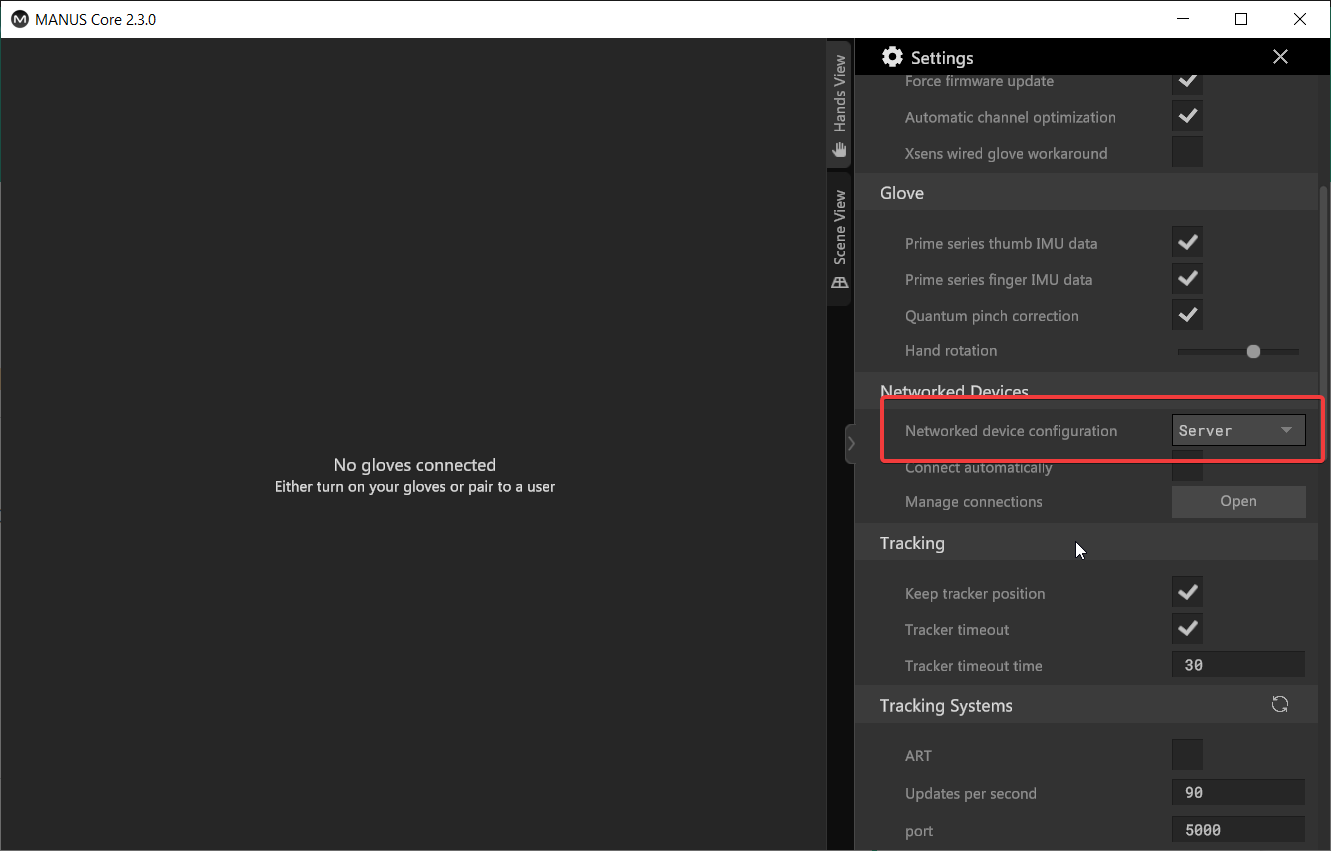
Enabling Connect automatically will automatically connect to bodypacks available on the network. Bodypacks are automatically configured to function as Client and should present themselves on the network.
If this is not the case navigate to the MANUS Core connection dialog in the MANUS Core Dashboard and try connecting to the Bodypack on the network and change the Networked device configuration to Client.
Make sure the Bodypacks are updated to at least MANUS Core 2.3.0 to make use of this functionality.
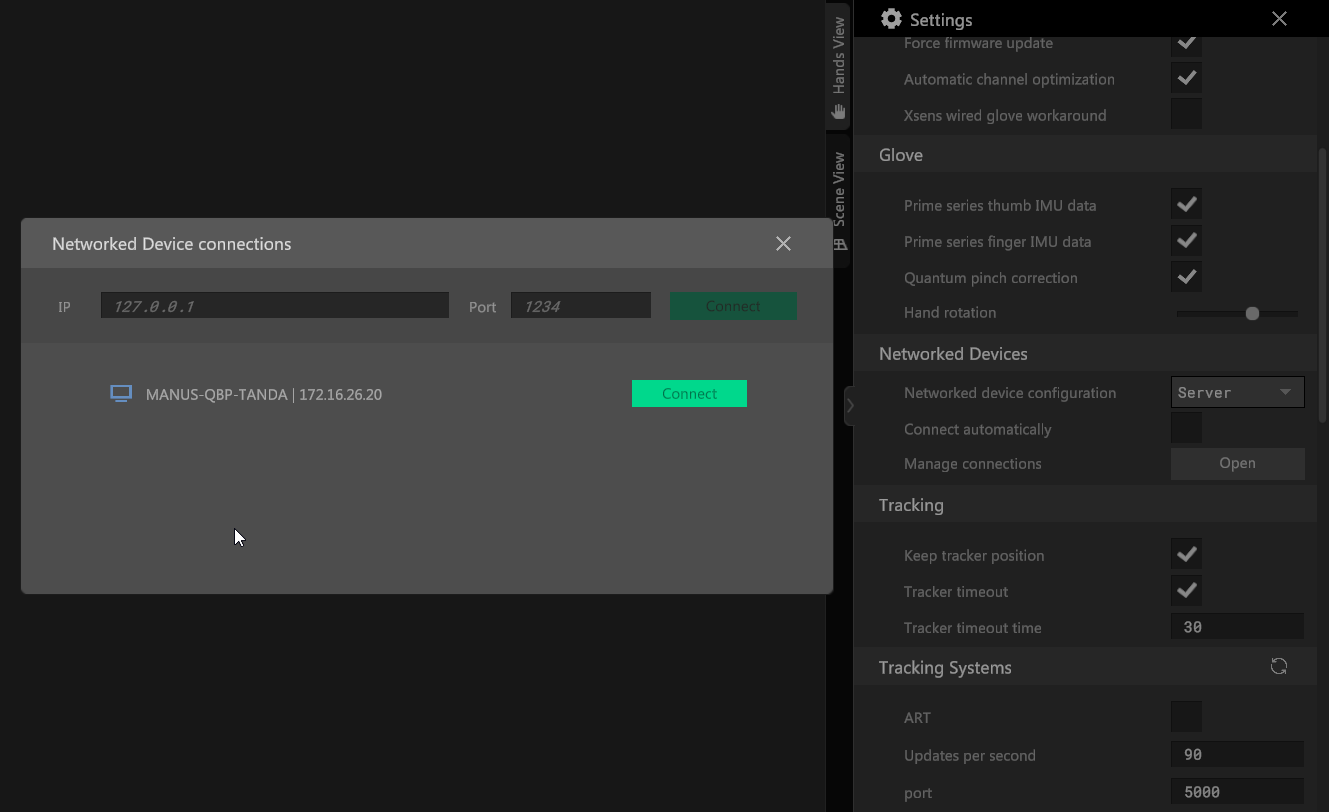
Once connected bodypacks will present themselves as networked devices in the devices tab.Gloves will show up normally and can be managed similarly as if they were connected locally, calibration and configuration needs to be done on the server side.
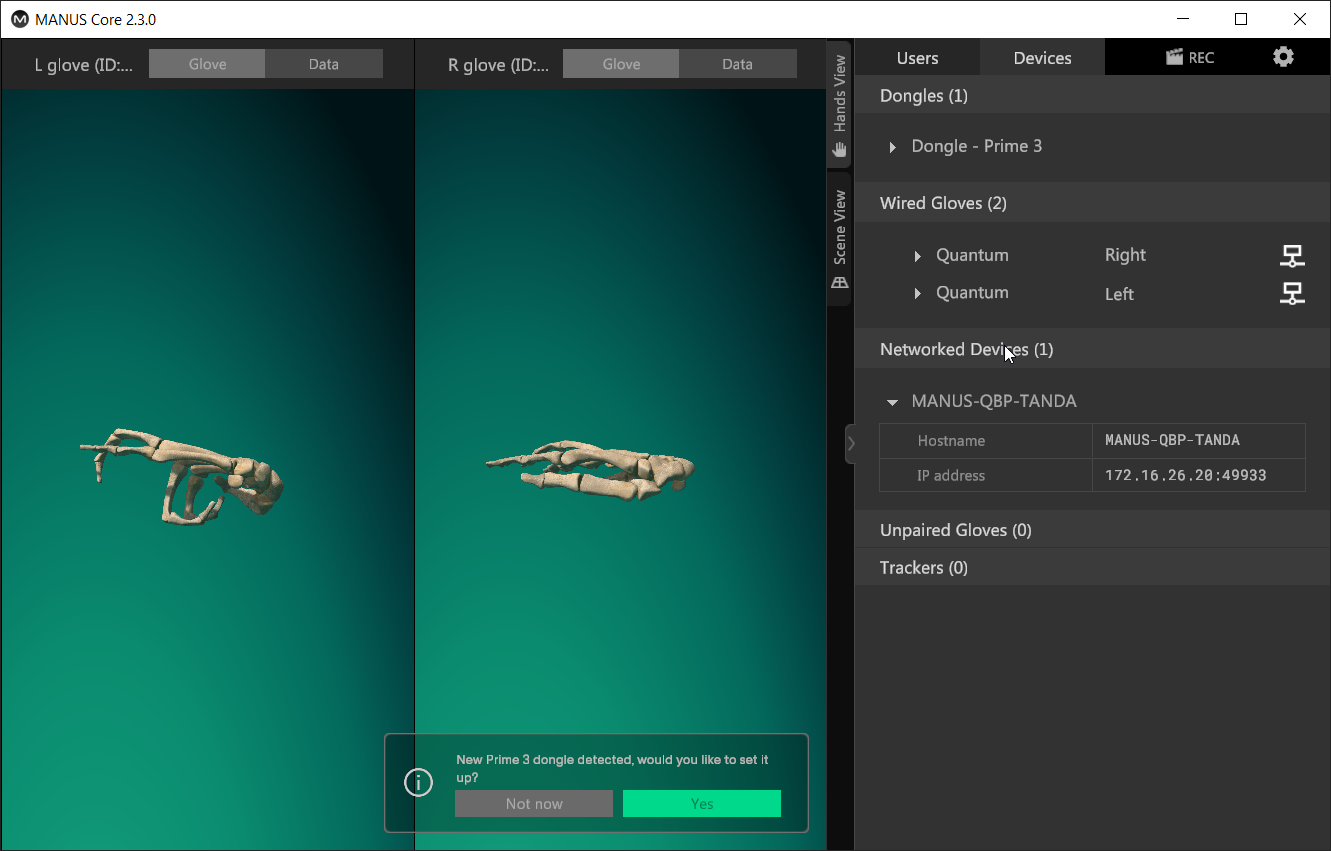
You are now able to take glove data from multiple Bodypacks and use them within MVN simultaneously.
In case you're wiring the gloves directly to the Bodypacks make sure to have the Xsens wired glove workaround setting enabled. For more information about this setting please refer to the Using Wired Gloves in MVN article.
Setup within MVN is identical to regular workflows. Select fingers within MVN's Motion Capture configuration window.
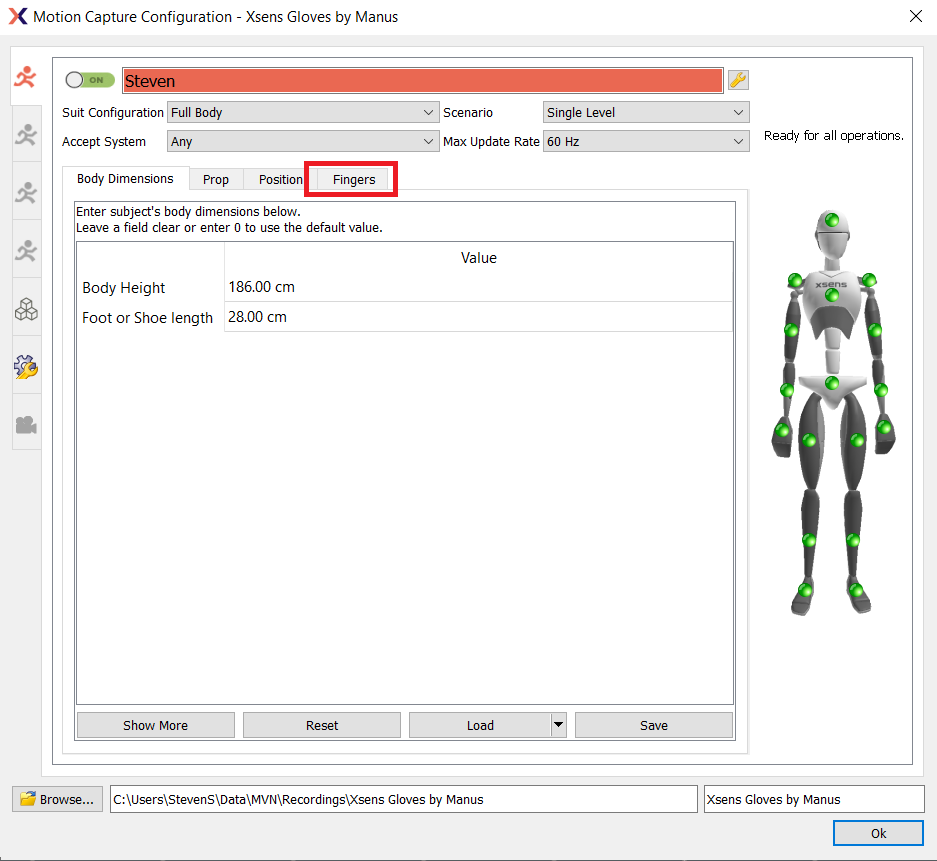
Select Manus VR Gloves as glove type and select the Dongle ID or Virtual Dongle ID pointing to the specific dongles.